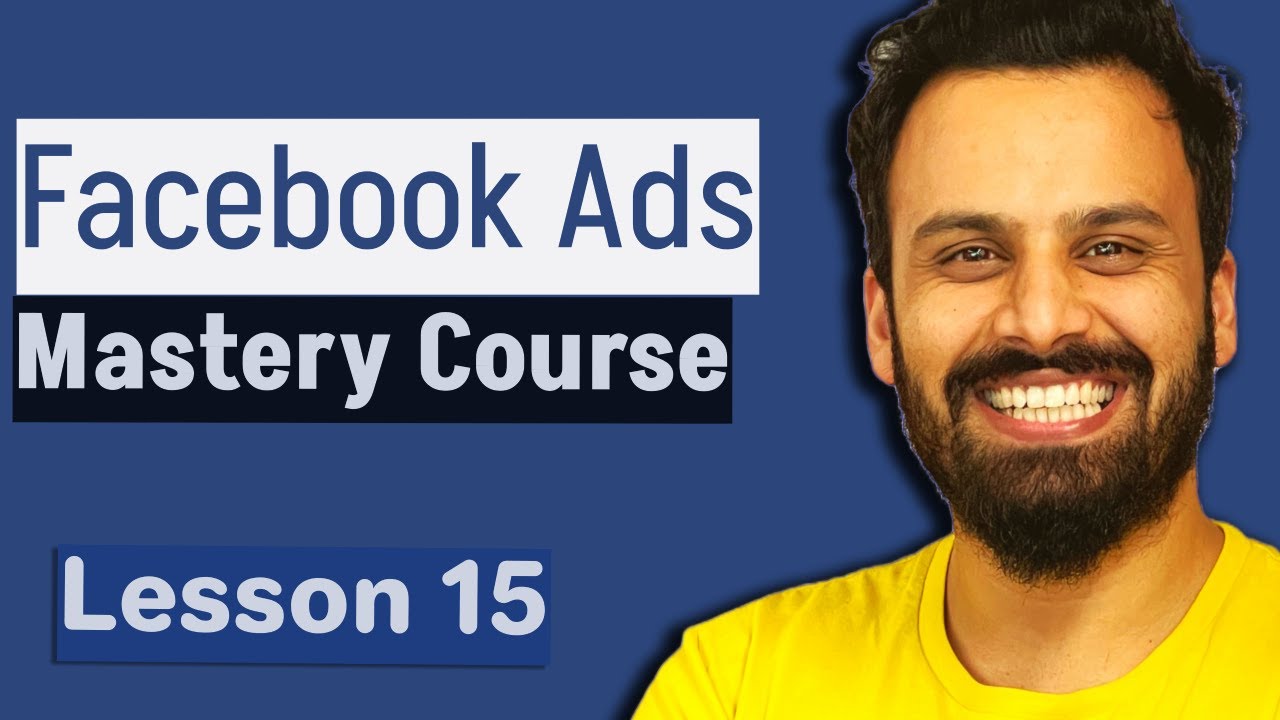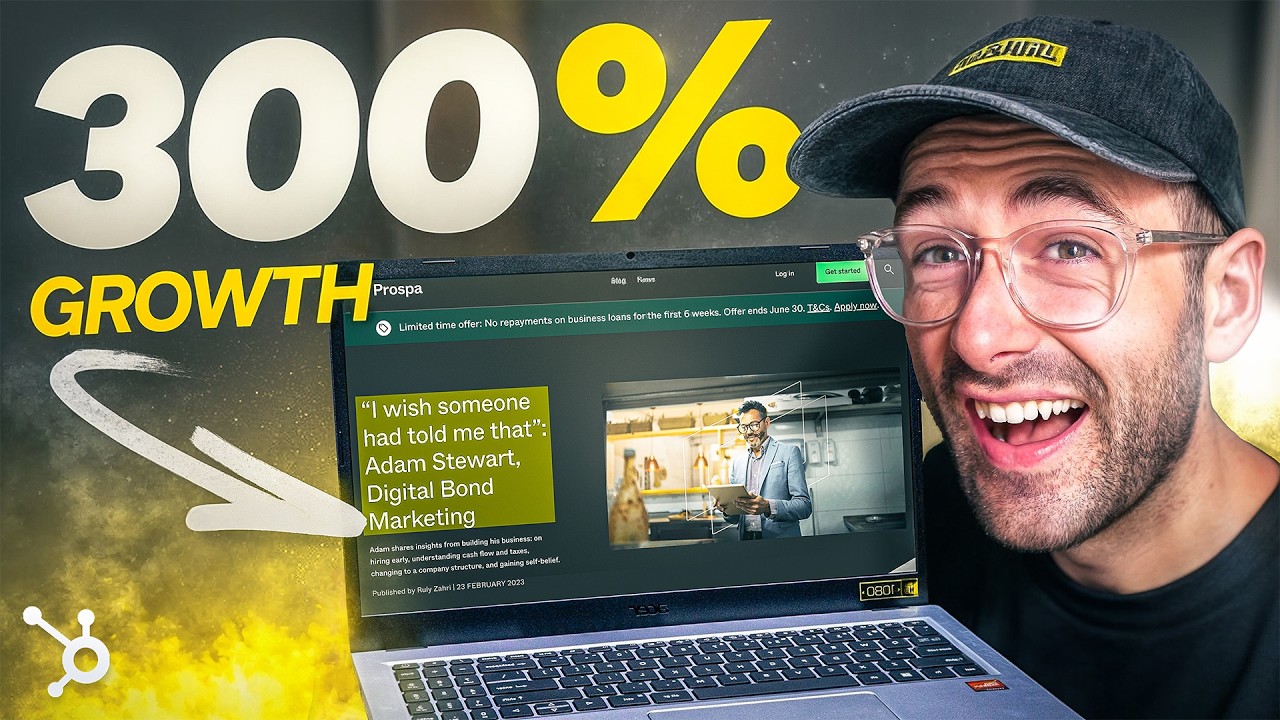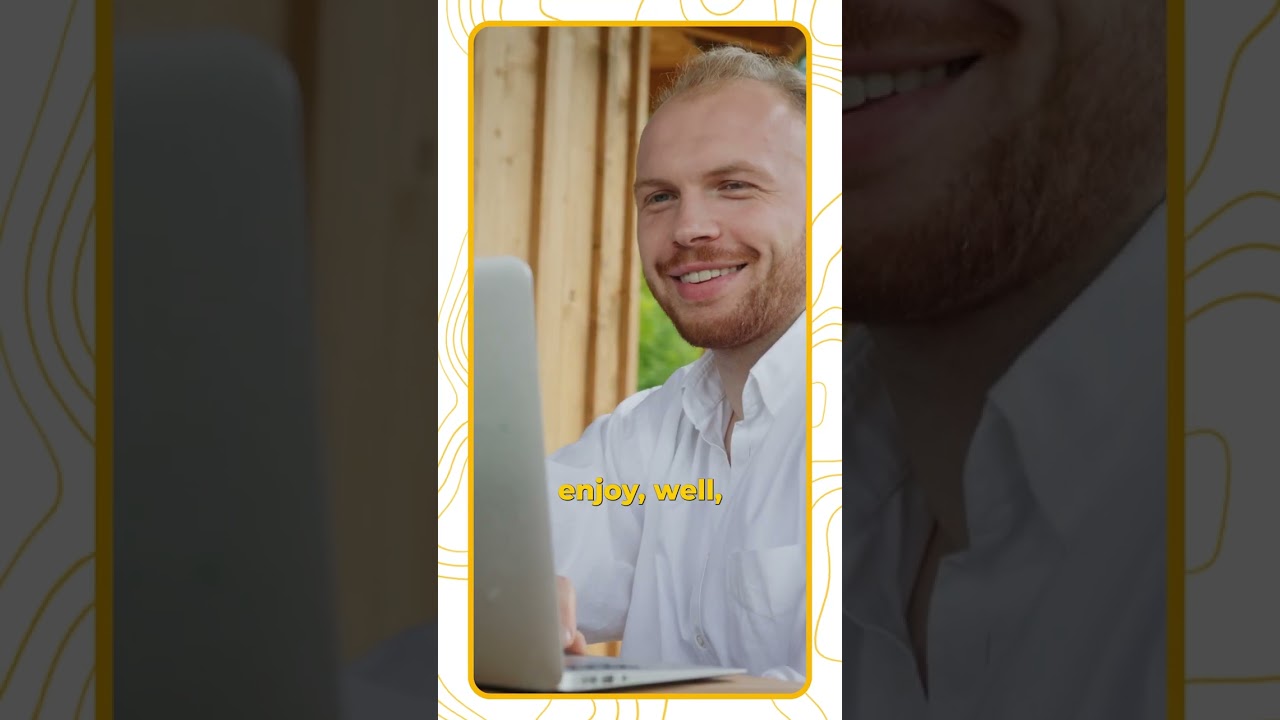In this video, I will show you a sample design of image creative using Adobe Express with the learnings from previous video
———————————————————
Paid Courses:
My Digital Products:
——————————————————
Toolkit:
Subscribe to my Newsletter:
——————————————————
Join Membership on YouTube:
—————————————————–
Assets for my videos come from here:
Website and App research:
Buy growing softwares and tools at cheap prices:
My Favorite Screen Recording tool:
My Email Automation & Funnel tool:
I create interactive forms and landing pages by:
YouTube Growth & SEO tool I use:
Hello and welcome to the 15th video of Facebook course finally we are here to Create our first ad so finally in here We will have to add our media and Basically create our first ad to do that The first option is Media because we Selected image or single video so we Will have to add an image or a video but In this case we will select an image Once you click on ADD image you will see All these options you'll see all the Images you have previously added to your Ad manager for any other campaigns they All will appear here but in our case We'll go to all and you will can upload The new ones here using this particular Button so before I click on upload I'll Have to first create an image which I Will use as an ad as of now I do not Have I'll quickly show you in case I Don't have a designer I have to do it Myself how will I create an ad so in my Case I use this particular tool called Adobe Express and most of the features In this one are free it's a very easy to Use and amazing tool Some people prefer Cana but I would say it's almost the Same thing it already has the templates Once you go on the homepage you will see These templates here you select social Media uh here it'll uh it's asking you Which ones do you want to create so um Facebook post we need a Facebook story Which is this size so basically what
I'll do first is I will create a square Size whether you select this or this It's at the end the same option because If you see the size is same 1080 and 1080 so I'll click on Facebook ad the The good thing about this on can as well Is it'll give you templates um where you Can choose for example if you don't want Want to uh start do create anything from Scratch you can use any of the templates Some of them are paid so for example This one where you see this icon here it Means it's paid but for me I don't want To create anything fancy as I told you In the previous video uh the B I will Stick to the basics create something Catchy for that what I'll do is I will Upload one of my images I have a concept In mind which I want to use so I have This picture saved on my computer I'll Upload it now if you see this is without A background but it's not not a big deal Even if you have a picture without a Back with a background you can click on The picture here click on remove Background and it'll become something Like this now what I'll do is I will Just make it bigger to make it a bit Catchy I'll click on click background I Will select one sizes I'll go here Probably add this size now next what I'll do is I'll go to Google I'll search For live logo PNG because live is the Thing I want to focus on this creative
I'll copy this image here I'll click Here I'll paste it here if you remember In the last video I told you that your Creative your image main image doesn't Need to have all the text and the dates And everything because in this one we Are trying to um tell the audience that We are going to have a live online Course and you can fill the lead form to Send us the details we'll let you know Once the live course is scheduled and How to pay the fees and whatever so That's what this campaign is about so in This case as I mentioned last time I Don't want to put all the dates and Prices and all the details on the image I just want to have me and focus on the Live aspect of the course and then all The details can go into other assets but Here we are facing a bit of a problem Because the red here is not highlighted We'll see if we want to change the Background maybe and how it looks um no I think we'll have to just find another Logo but stick to our background color Because that was kind of um looking Better so I'll go back search for Another live icon okay this one here Looks good and it's all black so it'll Be kind Of like a contrast so I'll just remove This one I'll just put here yes this is Looking better this creative is looking Catchy but the problem is it lacks uh a
Lot of context so maybe we'll go ahead And um add a Google ads logo because It's going to be a Google ads course so I'll just copy Google ads logo from here Let's see how it looks now yeah this is What I want so I'll go ahead and I will Download it and now because I need this In the vertical format as well which is 1080 cross 1920 pixels but that that Feature is paid if you want to resize I Can just click on resize and select Let's say Instagram story here Facebook Story Instagram story it's the they all Are the same size 10801 920 but the problem here is it's a paid Feature so um I'll have to do it again Manually so what I'll do is I'll have to Repeat the process I'll go back back I'll click on social media again now in This size this time I'll select Instagram story or uh they all are the Basically the same size so you just have To look for 10801920 I'll click on Browse templates okay here we have um This size as well I'll download it okay Now I'll go back to our ad manager Account I'll click on upload come open And they will be Uploaded so these are uploaded so what I'll do is I'll select both of them one By one so it's say asking me original uh Facebook in stream ads for videos and Reals What size to use I'm saying Original because it just fits in the
Preview we can see um original does not Occupy the whole Space 9 is to 16 just Goes out of the frame so in that case Because we already created the other Size I will go here click on replace and Upload this one now see perfect and the Third one is um asking me for search Results these are actually placements It's asking that in this uh these Placements how do you want your ads to Appear so that's why I created two sizes And this one similarly for search Results square one looks a bit odd so For search results there is empty space So I'll see how it appears okay uh this One looks better but Google ads logo is Going out of the picture anyways this is Just search results I'm not concerned About this placement so but still I'll Just adjust it here it uh now looks Better I'll click on next and this is um Asking me optimize uh your ad with Advantage Plus creatives so it's showing This is our original creative relevant Comments it's saying we will display the Most relevant comments below your ad on Facebook Instagram because when our ad Appears like this so there will be some Comments people will do it's saying do You want to do that so this is set as on You can say no as well uh then music It's while showing it as a story if you See like this is a story ad uh it's Saying do you want us to apply music in
Most cases you should say yes if it does Not uh conflict with your brand Identity Or Guidelines uh because Facebook Automatically will optimize different Kind of music and this is how it will Appear this looking perfect and catchy Image filter it's saying uh we will Enhance your basically this is before And if it's dark somewhere Facebook will Automatically enhance because I already Designed it myself I know about the Colors and all so I I will not select This one I'll keep it off then similarly It will show you a lot of other options Like image template uh visual touchups Text Improvement expand image uh expand Image I'll keep it off because sometimes It looks very odd it'll expand the image Text improvements I generally keep it Off as well because I want to select What should appear as headline and Description so I'll click on done that's The step so all both of our sizes are Updated here by the way guys if you are Not not sure about what sizes to choose From the design don't get confused go Here to Media over your mouse it's Showing you choose an image or video View recommended image specs or video Specs learn more so if you're uploading An image you can click on image specs he It will show you it will take you to This page which brilliantly explains
That for example for image what are the Requirements what are the sizes what are The aspect Ros you can just copy these Same ones if you are using a tool which Does not have templates so you can just Select okay my image size has to be 10801080 and it's showing you this is For Facebook feed if you want for Example Facebook Marketplace uh again we They need 10801080 and similarly you can Check what are the for videos what are The recommended recommended sizes and Which placement and then if you're Uploading a carousel what are the Different aspect ratios and what are the Text characters and all those um Basically this is called spec sheet Which is um like specifications what are The image specifications you need but It's nothing uh it's very pretty Straightforward so I told you these two Sizes square and vertical you are uh Done in most of the cases so we now have Uploaded these two images and now um if This is turned off just turn this on so That it can show you how your ad is Going to appear now for example here This is Facebook feed because we still Haven't updated any text primary text And headlines then you can see how it's Going to appear finally and at the at The same time if you just want to see it In a full screen you can click on Advanced preview it'll show you how
It'll appear on Facebook feed how it'll Appear on Instagram feed Instagram Stories Facebook Stories it's looking Good it's just we just need to update The text first and then we will see the Final preview and that's all for this Video in the next video we will discuss About how to write primary text headline Description what tools I use thank you So much I will see you in the next one
Check Out These Great Internet Marketing Tips!
Even the smallest business can go worldwide with the help of internet marketing. It is a way of opening your business doors to the world. You can attract customers from the four corners of the earth by wise internet marketing. This article can help you to better understand how internet marketing can help your business.
Investing resources and purchasing ad space on someones website is a great way to market your own business. Many site owners out there are more than happy to advertise your business, and they will give you prime placement on their highly-trafficked sites for a little bit of cash. It is how they earn money and it is how you can climb the rankings.
A great way to make a sale is to show your customers content that demonstrates your product’s effectiveness, like a video of the product in action. This will give them more information and they will be better able to decide if they should purchase the product. A well written and interesting content page about your product will entice your potential customer to make a purchase without any high pressure sales tactics.
A great tip for internet marketing, is to take a step back and ask for an outsiders opinion. Sometimes, we might not notice our own spelling or grammatical errors that a fresh pair of eyes can easily detect. There’s nothing more unprofessional than a web site, littered with typos.
If you have compiled a list of email addresses and profiles for your customers, ensure your customers that you will keep their information private. Customers dislike any businesses that resell their personal information to a third party. When your customers trust that you will keep their information private, they will remain loyal.
As expressed at the beginning of this article, even the smallest business can benefit by going worldwide through the power of the internet. The potential is limitless and your business can explode overnight. By heeding the advice of this article, you can take your small business and present it to the world.